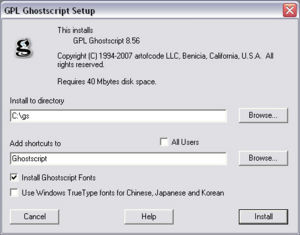Goverts GoBatchGS
From Luke Jackson
| Revision as of 17:59, 3 May 2007 (edit) Ljackson (Talk | contribs) (→Install GhostScript and GoBatchGS) ← Previous diff |
Revision as of 18:08, 3 May 2007 (edit) Ljackson (Talk | contribs) (→Install GhostScript and GoBatchGS) Next diff → |
||
| Line 14: | Line 14: | ||
| [[Image:gs_install.jpg|thumb|300px|Setup Screen for GhostScript Install]] | [[Image:gs_install.jpg|thumb|300px|Setup Screen for GhostScript Install]] | ||
| + | |||
| + | I find that it is most useful to install GhostScript to the C:\ as it will reduce problems with ENV Vars and spaces in paths. | ||
| + | |||
| + | Once you have downloaded and run the GhostScript Install executable you should see something similar to the image on the right. If you would also like to use C:\ as your install path you will have to change it from the default of C:\Program Files\gs. | ||
| + | |||
| + | Once you are ready to install click the '''Install''' button and GhostScript will extract and correctly link all of the necessary files. | ||
| + | |||
| + | After setup completes it should open the GhostScript folder confirming that everything has installed correctly. It is safe to close this folder and continue on with GoBatchGS installation. | ||
| == Configure GoBatchGS == | == Configure GoBatchGS == | ||
Revision as of 18:08, 3 May 2007
Contents |
Summary
GhostScript is a great tool to convert PostScript and PDF to various other formats like EPS, JPEG, TIFF, PDF.
Normally GhostScript is executed from the command line. With numerous options it is 100% flexible but not so easy to use. The popular GSView GUI didn't offer what I needed: a simple way to process a bunch of PostScript or PDF files. So Govert created his own GUI, named GoBatchGS. The most important output formats are implemented. As well as the most important options like resolution and JPEG quality and even the option to merge PDF output.
Wolfgang Reszel has translated the captions in GoBatchGS to German so it is also available in Deutsch.
You will also need to install Ghostscript and install it prior to running the GUI.
Download GoBatchGS
Install GhostScript and GoBatchGS
I find that it is most useful to install GhostScript to the C:\ as it will reduce problems with ENV Vars and spaces in paths.
Once you have downloaded and run the GhostScript Install executable you should see something similar to the image on the right. If you would also like to use C:\ as your install path you will have to change it from the default of C:\Program Files\gs.
Once you are ready to install click the Install button and GhostScript will extract and correctly link all of the necessary files.
After setup completes it should open the GhostScript folder confirming that everything has installed correctly. It is safe to close this folder and continue on with GoBatchGS installation.
Configure GoBatchGS
First you will have to configure your GS Bin directory. This is simply the path where gswin32c.exe is found on your system.
- Click on the Configure Menu from the menu bar.
- Click on GS bin dir
Now browse to the correct folder as described above and highlight it. Once completed press OK.
Lastly you will have to configure an output directory by clicking on the Path button. I find it useful to create a _ready folder and use this as my output directory.
Thats it you should be ready to go.
GoBatchGS FAQ
Why are the converted EPS files cut off or cropped?
Please ensure that you have checked...
If pagesize info misses in inputfile: * Take Bounding Box as pagesize
Why does the program crash when I try to use the Watch folder option?
I think there is a bug with Windows XP and GoBatchGS hopefully this will be resolved in a future release.