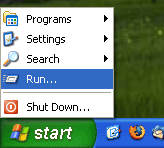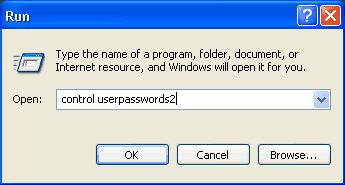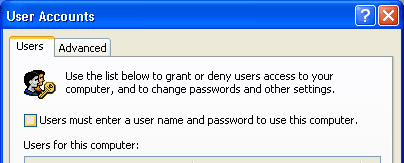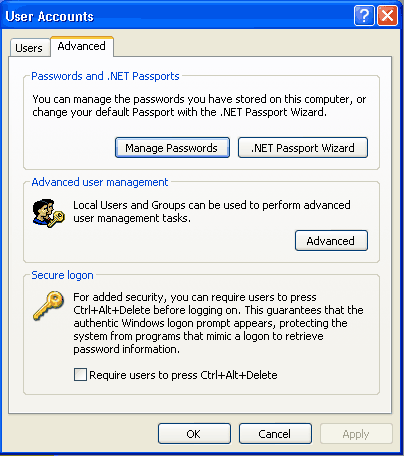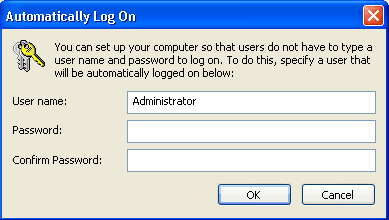BreadCrumbs: Control Userpasswords2
Control Userpasswords2
From Luke Jackson
(Difference between revisions)
| Revision as of 20:16, 26 March 2007 (edit) Ljackson (Talk | contribs) ← Previous diff |
Revision as of 20:17, 26 March 2007 (edit) Ljackson (Talk | contribs) Next diff → |
||
| Line 3: | Line 3: | ||
| Windows XP Professional comes with more than one way to control the user accounts. However, it leaves one mostly hidden. This one is called Control Userpasswords2, and it can be used to automatically login to XP Pro. | Windows XP Professional comes with more than one way to control the user accounts. However, it leaves one mostly hidden. This one is called Control Userpasswords2, and it can be used to automatically login to XP Pro. | ||
| - | # Go to the Start Menu and click Run: [[Image:Start-run.gif]] | + | # Go to the Start Menu and click Run: |
| + | [[Image:Start-run.gif]] | ||
| - | # In the Run text box, type control userpasswords2 and click OK: | + | ## In the Run text box, type control userpasswords2 and click OK: |
| [[Image:Controluserpasswords2.gif]] | [[Image:Controluserpasswords2.gif]] | ||
| - | # Uncheck the checkbox that says "Users must enter a user name and password to use this computer.": | + | ### Uncheck the checkbox that says "Users must enter a user name and password to use this computer.": |
| [[Image:Controluserpasswords2a.gif]] | [[Image:Controluserpasswords2a.gif]] | ||
| - | # Click the Advanced tab and uncheck "Require users to press Ctrl + Alt + Delete": | + | #### Click the Advanced tab and uncheck "Require users to press Ctrl + Alt + Delete": |
| [[Image:Useraccounts.gif]] | [[Image:Useraccounts.gif]] | ||
| - | # Click OK | + | ##### Click OK |
| - | # When the dialogue box pops up, type in your username and password (if you do not have a password, leave it blank) | + | ###### When the dialogue box pops up, type in your username and password (if you do not have a password, leave it blank) |
| [[Image:Autologon.gif]] | [[Image:Autologon.gif]] | ||
Revision as of 20:17, 26 March 2007
How to automatically log in to Windows XP Professional
Windows XP Professional comes with more than one way to control the user accounts. However, it leaves one mostly hidden. This one is called Control Userpasswords2, and it can be used to automatically login to XP Pro.
- Go to the Start Menu and click Run:
- In the Run text box, type control userpasswords2 and click OK:
- Uncheck the checkbox that says "Users must enter a user name and password to use this computer.":
- Click the Advanced tab and uncheck "Require users to press Ctrl + Alt + Delete":
- Click OK
- When the dialogue box pops up, type in your username and password (if you do not have a password, leave it blank)
- Click OK