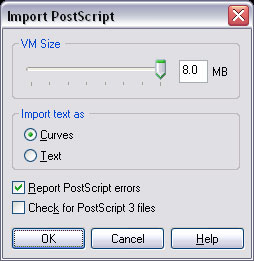CorelDraw
From Luke Jackson
| Revision as of 00:30, 5 October 2007 (edit) Ljackson (Talk | contribs) (→Convert to Curves, Ungroup All, Flip, Set Hairline, Remove Fill, Align Bottom-Left) ← Previous diff |
Revision as of 14:23, 5 October 2007 (edit) Ljackson (Talk | contribs) (→Convert to Curves, Ungroup All, Flip, Set Hairline, Remove Fill, Align Bottom-Left) Next diff → |
||
| Line 104: | Line 104: | ||
| </pre> | </pre> | ||
| - | === Convert to Curves, Ungroup All, Flip, Set Hairline, Remove Fill, Align Bottom-Left === | + | === Convert to Curves, Ungroup All, Flip, Set Hairline, Remove Fill, Align Bottom-Right === |
| <pre> | <pre> | ||
| Line 117: | Line 117: | ||
| ActivePage.Shapes.All.CreateSelection | ActivePage.Shapes.All.CreateSelection | ||
| ActiveSelectionRange.Flip cdrFlipHorizontal | ActiveSelectionRange.Flip cdrFlipHorizontal | ||
| - | ActiveSelectionRange.AlignToPage cdrAlignLeft + cdrAlignBottom | + | ActiveSelectionRange.AlignToPage cdrAlignRight + cdrAlignBottom |
| ActivePage.Shapes.All.SetOutlineProperties 0.003 | ActivePage.Shapes.All.SetOutlineProperties 0.003 | ||
| ActivePage.Shapes.All.SetOutlineProperties Color:=CreateCMYKColor(0, 0, 0, 100) | ActivePage.Shapes.All.SetOutlineProperties Color:=CreateCMYKColor(0, 0, 0, 100) | ||
Revision as of 14:23, 5 October 2007
Contents |
Open .EPS Files with CorelDraw11
For some reason there is a bug in CorelDraw11 which prohibits it from opening .EPS files. Instead in inserts a gray box representing the bounding box of the image with the file information. I have found a workaround for this issue and it is explained below.
- Open CorelDraw11 and create a blank document.
- From the Tools sub-menu of the menu bar select Customization.
- You should now see the Options window appear. On the left side of this window there is a tree at the bottom of the tree is the Global element, Click on it and expand it.
- Click on Filters and on the right of the options window should appear the Filters file association options.
- What we want to do is tell Corel to use a different filter than the traditional EPS filter to open EPS files. So on the far right you should see a list box with all of the currently configured filters and their associated files. Locate EPS - Encapsulated PostScript and click on it once to highlight it. Now it gets a tad complex because we still want to be able to export .EPS files but we don't want to use the .EPS filter to import them. So what we need to do is give it less of a priority than the PostScript filter. We can do this by using the Move Down button to move it below the PS, PRN, EPS - PostScript filter.
- Once this is completed EPS files will fall back onto the PostScript filter. This is OK because an EPS is still PostScript at the core and we will only have to ensure some simple options for the filter at time of open. Click OK to save your changes and close the Options window.
- Close the existing blank document and locate a valid .EPS we can use to test.
- There are some more bugs / anomalies with CorelDraw11 when it comes to file names. So the only way I am able to have it keep my file name is by dragging the desired file(s) into the CorelDraw workspace. (Please ensure no documents are open as it will then insert the files into the open document rather than creating a temp document with the file name for each file)
- Once a file is dropped onto the workspace you will be prompted with the Import PostScript dialog box. Simply configure the following settings:
- VM Size: 8.0 MB
- Import text as Curves
- Report PostScript errors
- Click OK to dismiss the box and open the .EPS file. You should now see curves and be able to manipulate the vector graphic.
I should mention that I have seen instances where files open blank, but I had not found any file which did not open to be a properly formated EPS file. I usually use an application like Adobe Illustrator to confirm that the file is not corrupted. I.E. no bitmap images, mesh objects, redundant paths. Once I verify this I re-export it as an .EPS and then in order for CorelDraw11 to open the file it needs to be converted by Goverts GoBatchGS. This has been successful everytime. Hope this is of help to someone.
FAQ
Why won't my curves weld properly after I converted them from outlines?
CorelDraw 11 has a bug in the Convert Outline to Object tool where it is unable to convert outlines which are not a whole number in width. This bug was encountered in a file exported from Freehand 10. It is not always reproducible but an easy fix is reduce the outline to a whole number.
Macros
Create Measurement Shapes
Sub Measure()
ActivePage.CreateLayer "Measure"
' Create Negative Space Ruler
Dim n_space As Shape
ActiveDocument.Unit = cdrMillimeter
Set n_space = ActiveLayer.CreateEllipse(0, 1, 1, 0)
n_space.Outline.Type = cdrNoOutline
n_space.Fill.UniformColor.CMYKAssign 0, 100, 100, 0
' Create Positive Space Ruler
Dim p_space As Shape
ActiveDocument.Unit = cdrMillimeter
Set p_space = ActiveLayer.CreateEllipse(1, 1.5, 2.5, 0)
p_space.Outline.Type = cdrNoOutline
p_space.Fill.UniformColor.CMYKAssign 100, 0, 0, 0
End Sub
Sub KillMeasure()
ActivePage.Layers("Measure").Delete
End Sub
Convert Outlines to Objects
Locates all shapes with outlines and converts them to objects. Then deletes the leftover null shapes.
Sub CvertOutlines()
Dim sh As Shape, shRange As ShapeRange
ActivePage.Shapes.All.CreateSelection
Set shRange = ActiveSelectionRange
'Find Outlines and Cvert to Objects
For Each sh In shRange
If sh.Outline.Type = cdrOutline Then
'sh.Selected = False
sh.Outline.ConvertToObject
End If
Next sh
ActivePage.Shapes.All.CreateSelection
'Find Null Shapes and Delete
For Each sh In shRange
If sh.Outline.Type = cdrNoOutline And sh.Fill.Type = cdrNoFill Then
sh.Delete
End If
Next sh
End Sub
Center Shapes and Crop Document
Sub AutoCenterObject()
ActivePage.Shapes.All.Group
ActivePage.Shapes(1).CreateSelection
Dim width As Double, height As Double
ActiveDocument.Unit = cdrInch
' Add 0.05in margin
width = ActiveShape.SizeWidth + 0.05
height = ActiveShape.SizeHeight + 0.05
' Set current page size
ActivePage.SetSize width, height
' Set default document page size
ActiveDocument.Pages(0).SetSize width, height
CorelScript.AlignToCenterOfPage 3, 3
ActivePage.Shapes.All.UngroupAll
ActiveDocument.ClearSelection
End Sub
Convert to Curves, Ungroup All, Flip, Set Hairline, Remove Fill, Align Bottom-Right
Sub CutnClean()
'By Luke Jackson 04.10.2007
'##########################
ActivePage.Shapes.All.UngroupAll
ActivePage.Shapes.All.CreateSelection
ActivePage.Shapes.All.Group
ActivePage.Shapes.All.CreateSelection
ActiveSelectionRange.ConvertToCurves
ActivePage.Shapes.All.CreateSelection
ActiveSelectionRange.Flip cdrFlipHorizontal
ActiveSelectionRange.AlignToPage cdrAlignRight + cdrAlignBottom
ActivePage.Shapes.All.SetOutlineProperties 0.003
ActivePage.Shapes.All.SetOutlineProperties Color:=CreateCMYKColor(0, 0, 0, 100)
ActivePage.Shapes.All.ApplyNoFill
ActivePage.Shapes.All.UngroupAll
ActiveDocument.ClearSelection
End Sub
nuts
Sub CutnClean()
'By Luke Jackson 04.10.2007
'##########################
ActivePage.UnlockAllShapes
ActivePage.Shapes.All.UngroupAll
ActivePage.Shapes.All.CreateSelection
Dim sh As Shape, shRange As ShapeRange
Set shRange = ActiveSelectionRange
Find Null Shapes and Delete
For Each sh In shRange
If sh.Outline.Type = cdrNoOutline And sh.Fill.Type = cdrNoFill Then
sh.Delete
End If
Next sh
ActivePage.Shapes.All.Group
ActivePage.Shapes.All.CreateSelection
ActiveSelectionRange.ConvertToCurves
ActivePage.Shapes.All.CreateSelection
ActiveSelectionRange.Flip cdrFlipHorizontal
ActiveSelectionRange.AlignToPage cdrAlignLeft + cdrAlignBottom
ActivePage.Shapes.All.SetOutlineProperties 0.003
ActivePage.Shapes.All.SetOutlineProperties Color:=CreateCMYKColor(0, 0, 0, 100)
ActivePage.Shapes.All.ApplyNoFill
ActivePage.Shapes.All.UngroupAll
ActiveDocument.ClearSelection
End Sub
See Also
Tags
Visual Basic Script, VBA, Visual Basic Macro, Corel Draw