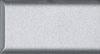Screen Capture
From Luke Jackson
| Revision as of 15:49, 15 May 2007 (edit) Ljackson (Talk | contribs) (→Active Window to File) ← Previous diff |
Revision as of 15:50, 15 May 2007 (edit) Ljackson (Talk | contribs) (→Active Window to Clipboard) Next diff → |
||
| Line 37: | Line 37: | ||
| [[Image:Shift key.jpg]] '''+''' [[Image:Ctrl key.jpg]] '''+''' [[Image:Command key.jpg]] '''+''' [[Image:4 key.jpg]] '''+''' [[Image:Space key.jpg]] | [[Image:Shift key.jpg]] '''+''' [[Image:Ctrl key.jpg]] '''+''' [[Image:Command key.jpg]] '''+''' [[Image:4 key.jpg]] '''+''' [[Image:Space key.jpg]] | ||
| - | Press Shift + Ctrl + Command + 4 + Space at the same time. The active window shot will be saved to your clipboard. | + | Press Shift + Ctrl + Command + 4 + Space at the same time. A camera icon will appear and you can single click on the desired window. The active window shot will be saved to your clipboard. |
| === Free Hand to File === | === Free Hand to File === | ||
Revision as of 15:50, 15 May 2007
Contents |
Linux
Full Screen(s)
?
Active Window
?
Free Hand
?
Mac OS X
Full Screen(s) to File
Press Shift + Command + 3 at the same time. The screen shot(s) will be automatically saved on your Desktop as PNG file(s) named something similar to Picture 1. If you have more than one screen you will have a Picture file for each one.
Full Screen to Clipboard
Press Shift + Ctrl + Command + 3 at the same time. The screen shot will be copied to your clipboard. If you have more than one screen only the primary screen will be copied.
Active Window to File
Press Shift + Command + 4 + Space at the same time. A camera icon will appear and you can single click on the desired window. The active window shot will be automatically saved on your Desktop as PNG file(s) named something similar to Picture 1.
Active Window to Clipboard
Press Shift + Ctrl + Command + 4 + Space at the same time. A camera icon will appear and you can single click on the desired window. The active window shot will be saved to your clipboard.
Free Hand to File
Press Shift + Command + 4 at the same time and hold. A cross hair should appear, and you can use it to draw around the area you wish to capture. You should hear a camera shot sound when you release the mouse. The screen shot will be automatically saved on your Desktop as a PNG file named something similar to Picture 1.
Free Hand to Clipboard
Press Shift + Ctrl + Command + 4 at the same time and hold. A cross hair should appear, and you can use it to draw around the area you wish to capture. You should hear a camera shot sound when you release the mouse. The screen shot will be saved to your clipboard.
Windows XP
Full Screen(s)
Print Screen
To capture the entire screen simply press the Print Screen button on your keyboard.. (At the top just to the right of the F12 button.) This places the entire desktop on the clipboard
Active Window
Alt+Print Screen
Press ALT + Print Screen simultaneously. This places just the active window on the clipboard, rather than the entire screen or desktop.
Free Hand
?
Tags
Print Screen, Take a picture of the screen, Desktop Capture