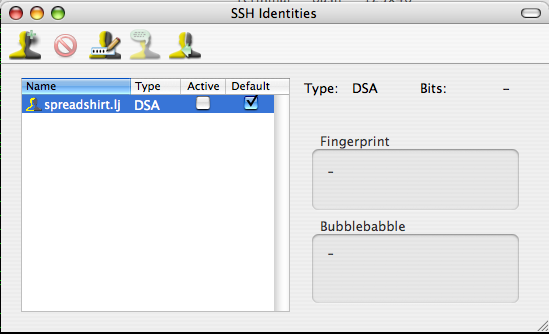Mac OS X SCP (GUI)
From Luke Jackson
(diff) ←Older revision | Current revision | Newer revision→ (diff)
Contents |
Summary
There is no built-in Graphical User Interface (GUI) client for scp on Mac OS X.
There for this tutorial demonstrates how to configure your Mac for GUI based scp.
Requirements
- Mac OS X 10.4.X+
- Built-in Terminal Application
- SSH-Agent GUI Client - Download
- Fugu GUI SCP Client - Download
Configuration
Please follow the steps below.
Install SSH-Agent
Install the SSH-Agent you downloaded from the requirements section.
You will have to launch the application and configure some settings before it is ready for use. Click on View from the menu and select Show SSH Identities. Find your identity file spreadshirt.<prefix> and ensure Default is checked. Next select SSH Agent from the menu and choose Preferences. Ensure that Activate Default Identities is enabled when launched. Close SSH-Agent.
It may be useful to have on the dock, this way you can easily activate keys by simply clicking once and entering your passphrase.
Launch SSH-Agent one last time and it should prompt you for your passphrase and activate your ID. Once this is completed you can close the Identities window and continue with Fugu.
Install Fugu
Once you have installed Fugu simply enter the server name in the Connect field and the port number in the Port field. (This should usually be port 22.)
If everything worked correctly and your public-key has been properly configured on the server Fugu should work with SSH-Agent to give you GUI based access to the server.